Blog
We are a team of results-driven creative geniuses at PMGS Digital Agency that are enthusiastic about expanding your business and have the skills to do it.
How to Fix Destination Folder Already Exists Error in WordPress
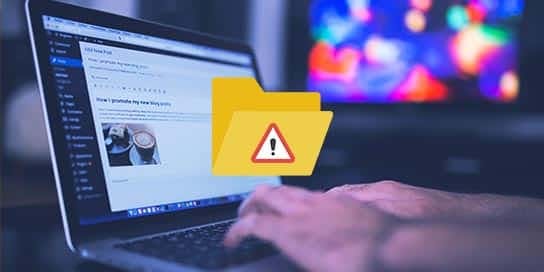
Does your WordPress surprise you with the “Destination folder already exists” error? This issue typically happens when installing a plugin or theme, preventing you from completing the installation procedure. This tutorial will demonstrate how to resolve the WordPress target folder already exists problem.
What Leads to the WordPress Destination Folder Already Exists Error?
When you attempt to install a WordPress theme or plugin, this error happens. WordPress creates a folder named after the zip file it extracts from your plugin or theme.
WordPress terminates the installation if a folder with the same name already exists and displays the following error message:
Destination folder already exists. /home/user/example.com/wp-content/plugins/wpforms/
Plugin install failed.
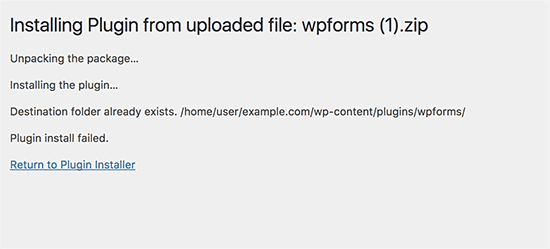
You should check your site’s themes or plugins page first to see if it has already been set up there.
If it hasn’t already been installed, two things may be the case:
- An earlier effort to delete the plugin or theme failed and the plugin or theme folder was left behind.
- An incomplete installation attempt left the destination folder empty.
There is a folder with the same name as the theme or plugin you are attempting to install in both scenarios. The installation of WordPress is being halted by this folder.
With that said, let’s look at how to quickly fix the WordPress target folder already exists error.
Fixing Destination Folder Already Exists Error in WordPress
Using an FTP client or the cPanel File Manager, you must first establish a connection to your WordPress website.
You must navigate to the /wp-content/plugins/ or /wp-content/themes/ folder once connected (depending on what you were trying to install).
Now find the folder containing the name of the plugin or theme you were attempting to install, and delete it.
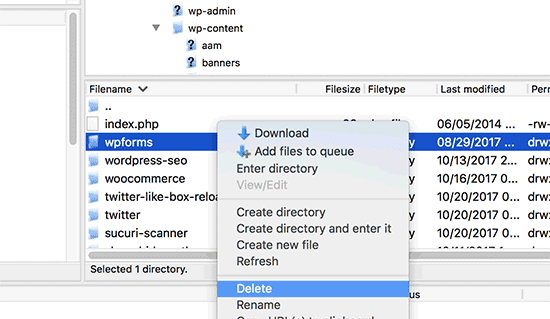
Now you can return to the WordPress admin area and attempt to install the plugin or theme again as usual.
Your WordPress theme or plugin installation ought to go smoothly.
If you think this article was useful to you, then stay tuned with us and subscribe to receive our blogs. If you wish to stay connected with us on social media, you can find us on Facebook, Instagram and LinkedIn